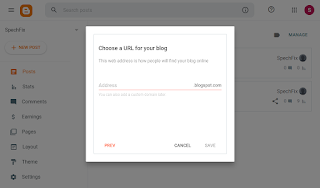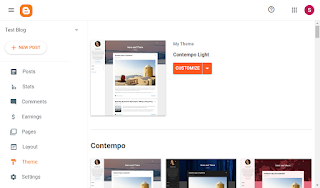If you want to write blog posts and publish your ideas, you need a blog to save these blogs and publish them online. Google Blogger is available here. It's a free and easy blogging platform with useful tools. Here's how to get started.
If you've ever visited a site with the URL "blogspot", you've visited a blog that uses Google Blogger. It's a very popular blogging platform because it's free - you only need the free Google Account you already got if you have a Gmail address - and you don't need to know any tech wizards to set it up or post to your blog. It's not the only blogging platform, and it's not the only free option, but it's a very easy way to start blogging.
Also Read This: 10 Free Premium Looking and Best Blogger Templates 2022
Create your own blog on Blogger
You need to sign in with your Google Account to get started. For most people, this means signing in to Gmail, but if you don't already have a Gmail account, you can create one
Once you’re signed in, click on the nine-point grid in the top right to open the Google Apps menu, then click on the “Blogger” icon.
On the page that opens, click the Create Blog button.
Choose the display name that people will see when reading your blog. It doesn't have to be your real name or email address. You can change it later.
- Once you've entered your name, click Continue to Blogger.
- "Verify your profile" panel with the "Display Name" field highlighted.
- You are now ready to create your blog. Go ahead and click the "Create a new blog" button.
The "Create a new blog" panel will open, where you need to choose the name, title and topic of your blog.
The title will be the title you see on your blog, the URL that people will use to access your blog, and the theme will be the layout and color scheme of your blog. You can change all of this later, so it's not important to get them right away.
Your blog name must be [something]. blogspot.com. When you start typing a title, a handy drop-down list shows the final title. You can click the suggestion to automatically fill in the ".blogspot.com" box.
- The drop-down list shows the full address of the blog location.
- If someone has already used the address you want, you'll see a message asking you to choose something else.
- The message appears when the address has already been used.
Once you've selected a title, available title, and topic, click "Create Blog!" button.
"Create a blog!" button.
Google will ask if you want to search your blog for a custom domain name, but you don't have to. Click No thanks to continue. (If you already have a domain that you want to target to your blog, you can do so at any time in the future, but you don't need to.)
Congratulations, you've created your blog! You are now ready to write your first blog post. To do so, click the "New Post" button.
This opens the edit screen. Here you can do a lot, but the key is to enter the title and part of the content.
When you have finished writing your message, click Publish to publish your message. This will allow anyone on the Internet to find it.
You will be redirected to the "News" section of your blog. Click View Blog to see your blog and your first post.
And there's your first blog post, ready to show the world.
The blog post as it appears in the browser window.
It can take up to 24 hours for your blog and new posts to appear on search engines, so don't despair if you type in your blog's name and it doesn't appear right away in search results. It will appear soon enough! In the meantime, you can promote your blog on Twitter, Facebook, and any other social media channel.
Change the name, title or appearance of your blog
When you created your blog, you gave it a name, a theme, and a theme. All this can be changed. To edit the title and title, go to the Settings menu at the back of your blog.
You can change the title and title at the top of the page.
Be careful when changing the address: Not all previously shared links will work because the URL will change. But if you haven't posted much (or anything) yet, it shouldn't be a problem.
To change the theme of your blog (layout, color, etc.), click "Theme" in the left sidebar.
You have many themes to choose from, and once you've chosen one that will provide the overall layout and color scheme, click Customize to change things to your heart's content.
The theme option is highlighted with the "Customize" button.
Blogger offers so much more than these basics, so if you want, explore all the possibilities. But if you just want a simple platform for writing and publishing ideas, then all you need is the basics. Happy blogging!
if you are new in blogging field so best guide for you must read it How To Make Money From Blogging 2022 [Special Guide]